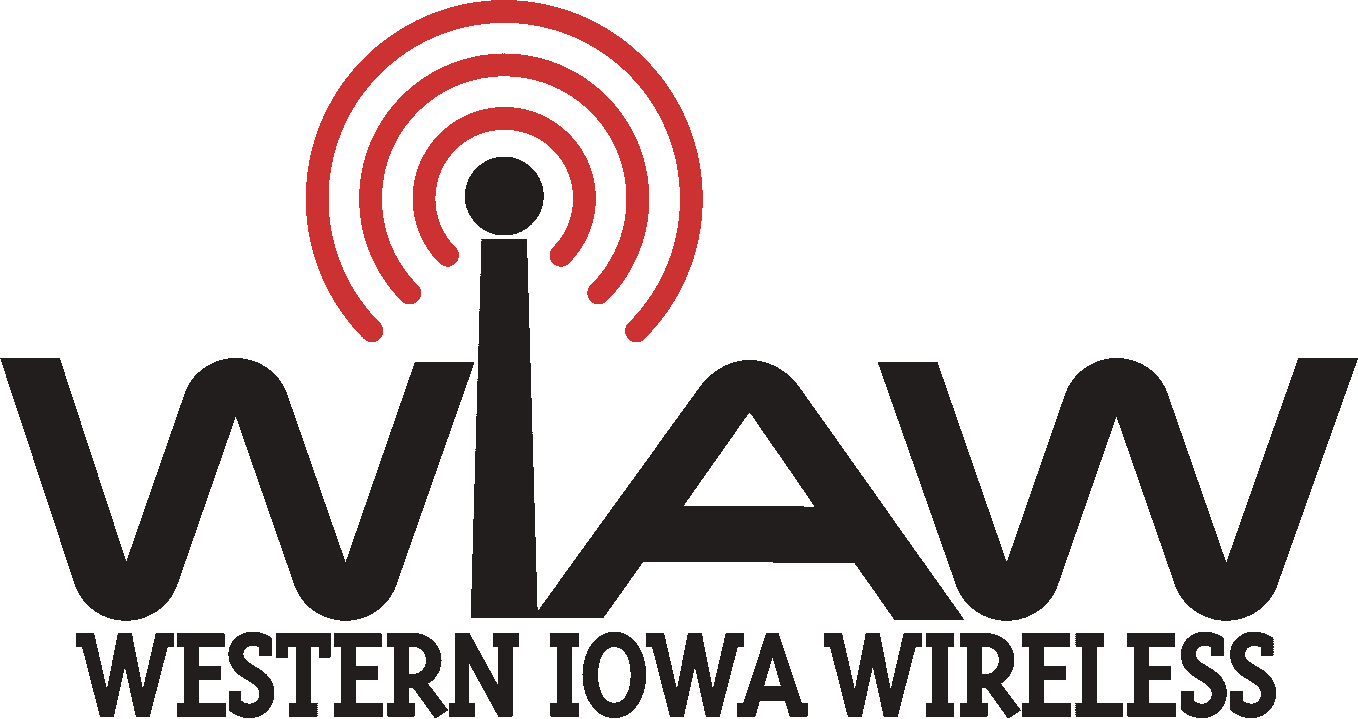Can I upgrade my plan or get a faster speed?
Yes! If you want any changes to your service, we can often do so remotely–give our office a call!
Do you offer referral credits?
Yes! We largely rely on word-of-mouth to advertise our service, and if you are satisfied, we encourage you to share your experience! We offer a $25 discount on the next bill for each customer referral–just have someone mention your name when we set up their service!
Can I change my WiFi network name or password?
Yes!
If you have an Ubiquiti-branded radio (a black cube), give our office a call, and we can adjust the settings for you.
If you have a TP-Link-branded radio (with two or three large antennas), you are able to change these settings at home:
- On your computer or phone, open your web browser and navigate to http://tplinkwifi.net
- Log in with the username admin and password admin
- Click on Wireless > Wireless Settings in the tabs on the left. You will see a box with the network name in it–change it as you see fit.
- Click on Wireless > Wireless Security in the tabs on the left. You will see a box with the network password in it–again, change it as you see fit.
What billing and payment options are available?
We primarily bill via monthly invoices, either by mail or email. However, we also offer automatic withdrawal, and online payment options. Additionally, we offer a 10% discount for upfront, yearly payments.
What should I do if my connection drops?
Our hope and goal is that you experience reliable, uninterrupted service. However, if something happens, the first troubleshooting step to take is restart the equipment.
You can do this by unplugging both the router, and the small white or black power box for the outdoor radio, and plugging both in again.
What should I do if my videos are buffering, or the internet seems to be running slow?
1. Check if devices on your network are running updates or other downloads. (This is not a bad thing, but could explain the problem).
- If you have a PC, change Active Hours under Windows Update Settings in your settings app. With this, you can ensure updates are only downloaded outside of busy times.
- Check update status of game consoles, and pause or stop them if need be.
- Check for any streaming devices that may be unknowingly playing video content.
2. Ensure you aren’t using too many devices on the network at once. You may need to purchase a higher speed to accommodate heavier use.
3. Try running a network speed test. (Refer to How can I check my internet speed?). If the test indicates a value significantly less than the plan you have, perform some basic troubleshooting (refer to What should I do if my connection drops?). If the problem persists, please contact us and we will resolve the issue as early as we can.
How can I check my internet speed?
You should use https://speedtest.net. The measurement is only accurate if other devices aren’t using the internet at the same time.